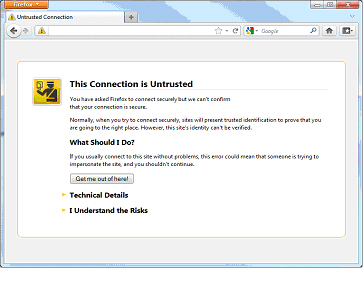A Wi-Fi (802.11b/g) enabled device that has been certified for compliance with the Wi-Fi wireless LAN standard (IEE 802.11b) is required.
Connecting is simple: Just turn on your wireless device, select "UPHS-Guest" from the available wireless networks and open your Internet browser. You will be redirected to Penn Medicine's splash page where you must agree to the terms of service and click the "Accept" button to initiate the connection to the "UPHS-Guest" network.
Most Virtual Private Network (VPN) software running on a notebook computer configured for DHCP is compatible with the "UPHS-Guest" network. If your company allows remote access into their corporate network, then you may connect. If your company has a VPN, you should be able to run your VPN or secure tunneling client software over the "UPHS-Guest" wireless connection.
Turn on the wireless device's WiFi radio.
Select "UPHS-Guest" from the list of available WiFi networks:
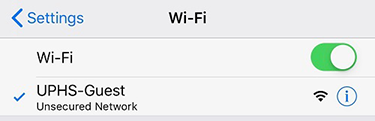
If prompted to select a 'location', choose "Public Network"
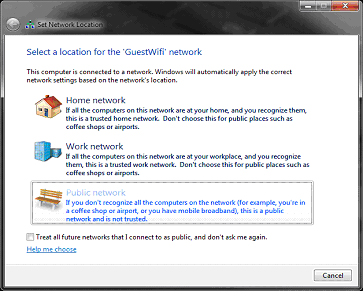
Open a new browser window. The browser will automatically open the "Connect" page. Click the "terms of use" to display the full terms of use agreement. Once reviewed, check the "I accept the terms of use" button. Proceed by selecting the red "Accept" button.
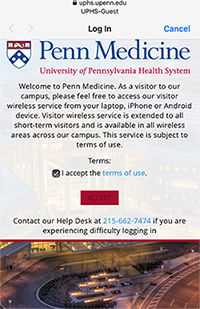
After accepting the terms of use agreement the browser will automatically redirect to the Chester County Hospital website.
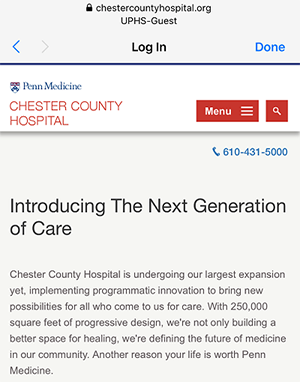
Additional Notes
Web browsers with elevated certificate security settings may display a warning upon connection. If a certificate error is displayed by the browser, users should:
Internet Explorer: Click the "Continue to this website" link.
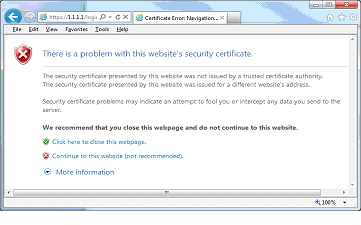
Google Chrome: Click the "Proceed anyway" button.
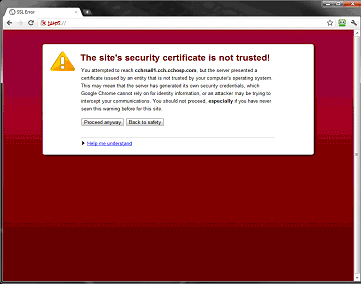
Firefox: Click the "I Understand the Risks" link.